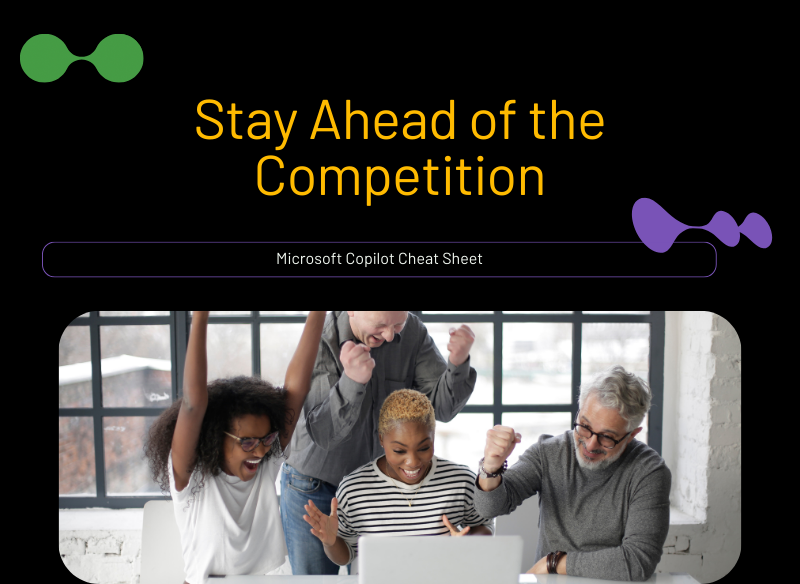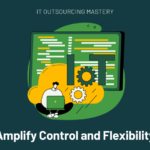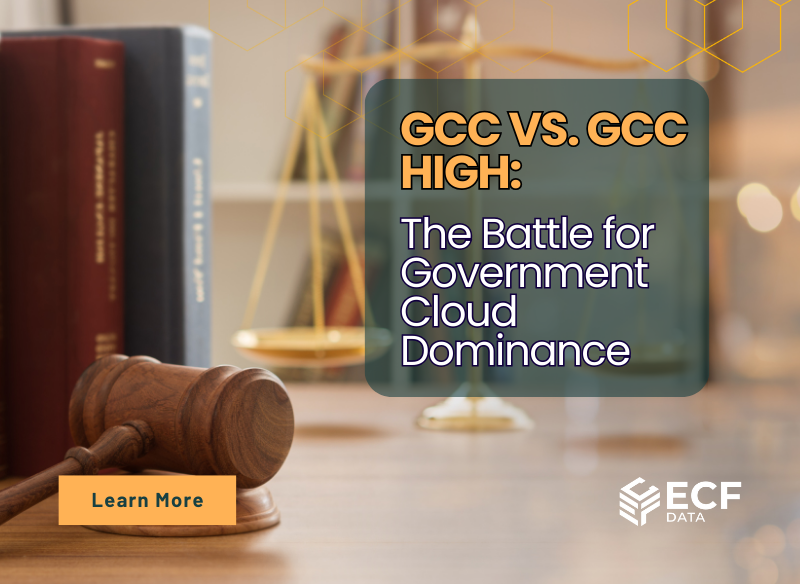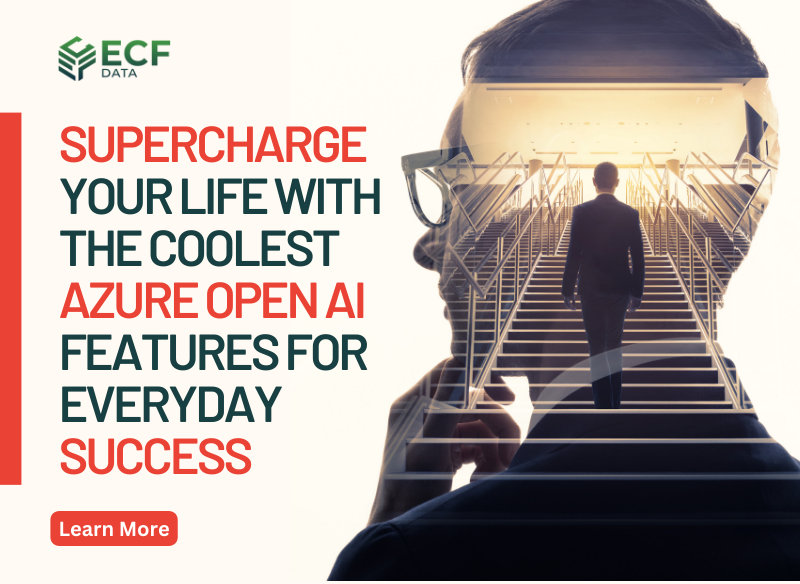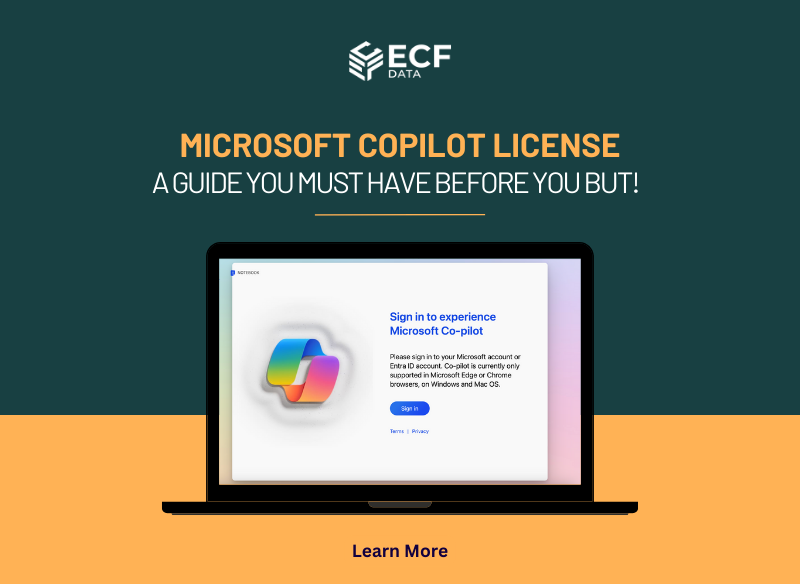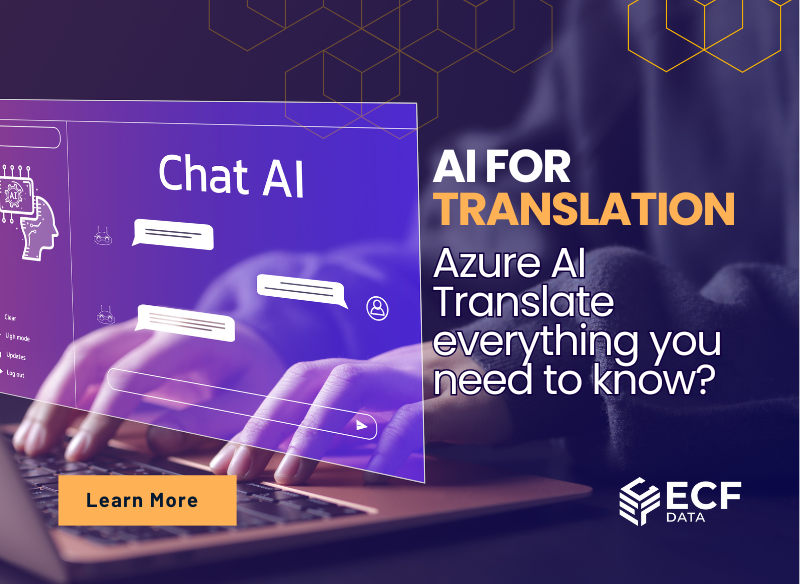-
By: Janina Criador
- IT Guides
- September 19, 2023
- Comments 0
Microsoft Copilot Cheat Sheet: Stay Ahead of the Competition
AI has transformed from theory to reality in just a few months. Organizations, both big and small, find themselves in a race to find the role of AI and what part it will play in their business. More importantly, on how it can quickly enhance workforce productivity and operational efficiency. Microsoft Copilot is paving the way for AI adoption in businesses that rely on Microsoft software.
Large companies are on the hunt for AI solutions to make better use of all the data they create every day. Many believe that handling all this data requires a good AI system. That is why Microsoft introduced Microsoft Copilot. This new integrated feature of Microsoft 365, Azure, and Windows seamlessly manages and analyzes all your company’s data, in the blink of an eye.
Microsoft Security Copilot Explained
Microsoft Copilot is an AI tool that enhances productivity and creativity. As it is within the Microsoft 365 apps, it offers two versions: Microsoft 365 Copilot and a broader Microsoft Copilot. The former relies on specific enterprise-generated data, while the latter utilizes aggregate internet data.
These integrations enhance skills and communication by enabling AI-enhanced Business Chat. They support calendars, emails, chats, documents, meetings, and contacts for smoother interactions among employees.
How to Make the Most of Copilot?
Copilot will seamlessly integrate with all Microsoft 365 apps. Whether you’re working on a Word document, reading emails in Outlook, managing Excel reports, or creating PowerPoint presentations, Copilot’s features will be available.
Though some features are still being fine-tuned, Microsoft has shared some initial concepts for its business applications. Here are user commands for Microsoft Copilot:
Copilot in Excel:
- Analyze and categorize sales data based on its type and channel, and then incorporate the findings into a table.
- Forecast the consequences of adjusting a variable within this dataset and create a chart to illustrate the results effectively.
- Simulate the effects of altering the growth rate for a variable on my gross margin to provide insights into potential impacts.
Copilot in Word:
- Create a two-page project proposal by using details from a Word document. You can choose the document you are currently working on or specify a different one.
- Incorporate data from an Excel worksheet to enhance the proposal's content and comprehensiveness.
- Condense the third paragraph of the existing document for greater brevity and adapt the document's tone to a more informal style.
- Produce a one-page draft using this preliminary outline as a foundation.
Copilot in Outlook:
- Recap emails that you might have overlooked and flag any significant messages.
- Compose a courteous reply expressing gratitude to the email sender and requesting further details regarding their second and third inquiries.
- Edit initial email drafts to ensure a more formal and professional tone.
Copilot in Business Chat
- Compile a summary of the discussions, emails, and documents related to the current subject of interest.
- Identify the upcoming project milestone and any associated risks. Collaborate to generate a list of potential solutions to address these risks.
- Compose a fresh planning overview inspired by the style of the specified existing document. Integrate the project timeline from another source document and include the project list referenced in the designated email.
Copilot in PowerPoint:
- Develop a concise five-slide presentation utilizing content from this Word document, and incorporate suitable stock images to enhance the visuals.
- Condense this presentation into a succinct three-slide overview.
- Rearrange these three points (within a designated PowerPoint presentation) into three separate columns, each accompanied by an illustrative image.
What Are the Advantages of AI Copilot in Microsoft 365?
Microsoft 365 Copilot is an AI assistant integrated into multiple Microsoft apps, made to improve your work experience. Leveraging the data in Microsoft Graph and Microsoft 365, combined with cutting-edge large language models (LLMs), Copilot empowers your words.
Offer insights backed by data
Simplify Communication
Empower Citizen Developers
Improve Collaboration
Is Microsoft Copilot accessible to everyone?
As of August 2023, Microsoft Copilot is in the testing phase of its development. A select group of organizations and Microsoft insiders actively test the AI and provide valuable feedback on its functionality.
At this time, there’s no announcement yet on the Microsoft 365 Copilot release date yet for any of the versions.
How to Install Microsoft Copilot?
To Integrate on Windows 11:
If you’re not already in the Dev channel for Windows, you can join by going to Windows 11 Settings. Click on “Windows Update,” select the “Windows Insider Program,” and sign in with your Microsoft account. Choose the “Dev Channel” option, follow the on-screen prompts, and restart your PC. This will proceed to download and install a new Windows 11 version.
Once updated:
- Download the latest ViveTool GUI from GitHub.
- Install it following the on-screen instructions.
- Launch the app, select “Build” then “23493.1000.”
- Activate features 44774629, 44850061, 44776738, 42105254, and 41655236.
- Update Microsoft Edge via Help and Feedback, About Microsoft Edge, and Update.
- Reboot your PC.
- Launch Copilot using the Windows Key + C shortcut.
Alternatively, you can wait for a general Windows update to include Copilot if this process seems too complex.
To integrate on Microsoft Apps:
Some users already have Copilot integrated into M365 apps. If you cannot access it, consider updating your Microsoft applications or installing the Visual Studio Code extension from the official website.
Even if you’re a beta channel member with Microsoft, you might not have immediate access to Copilot. Since the company is gradually rolling out the solution to different organizations to gather valuable feedback and insights.
For those with access to Microsoft AI Copilot, activation is simple. Click the Copilot icon on the ribbon menu of the integrated Microsoft apps mentioned earlier.
Is Microsoft Copilot Free?
Microsoft prices Copilot at $30 per user per month. This pricing primarily targets large enterprises. Consumer and SMB versions may cost less. However, it is important to note that prices are subject to change as the platform evolves, given the competitive AI landscape.
What is Next?
This blog post serves as your starting guide to Copilot. Stay tuned for upcoming blog posts that will provide further updates on this AI tool. If you have any questions, don’t hesitate to reach out to our ECF Data team by clicking the button below.