-
By: Kanika Vishwakarma
- Ai
- April 17, 2024
- Comments 0
Copilot in Outlook : Configure, Use and Tips
Microsoft Copilot, when integrated with Outlook, brings a whole new level of efficiency and productivity to your email management.
- Helps automate repetitive tasks. By learning from your email patterns, Microsoft Copilot can draft responses, schedule meetings, and manage your calendar, saving you precious time.
- Enhances accuracy and precision. It uses AI (Artificial Intelligence) to predict what you’re likely to write next, reducing the risk of errors and typos. Plus, it can suggest appropriate attachments based on the content of the email, ensuring you never forget to include an important file.
- Microsoft Copilot offers personalized suggestions. It adapts to your unique style and preferences over time, making your email interactions more tailored and efficient.
- It can draw from a vast knowledge base, Microsoft Copilot can provide insights and suggestions across a wide range of topics, helping you craft more informed and effective emails.
It is for certain that Integrating Microsoft Copilot with Outlook revolutionizes the way you manage your emails, making the process faster, more accurate and personalized. It’s a tool that truly takes your email productivity to the next level.
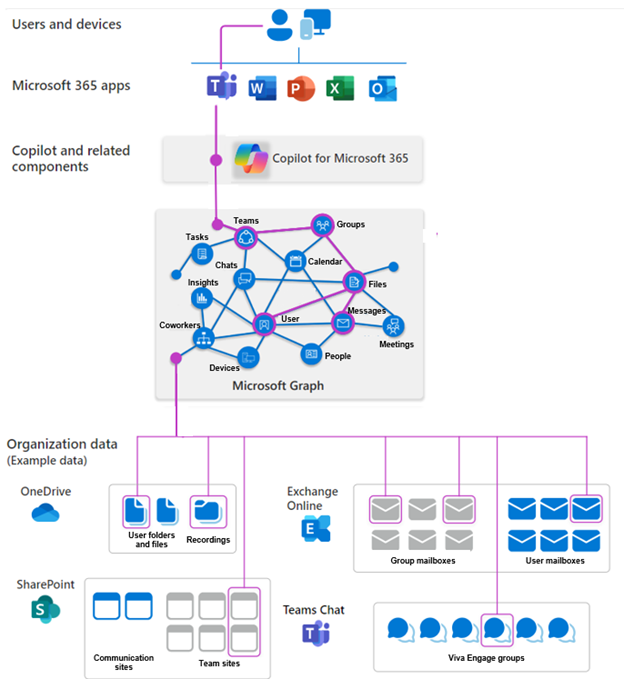
Configuring and Using Microsoft Copilot in Microsoft Outlook: A Technical Guide
In today’s fast-paced work environment, the need for efficient communication tools is more critical than ever. Microsoft Copilot, a generative AI assistant integrated into Microsoft Outlook, offers a powerful solution to streamline email composition and enhance productivity. In this technical guide, we will explore the process of configuring and using Microsoft Copilot in Microsoft Outlook, along with its numerous benefits for users.
Configuring Microsoft Copilot in Microsoft Outlook
- In Outlook, select Home > New Mail > Mail.
- To start a new message, select the Copilot icon from the toolbar.
- Select Draft with Copilot from the drop-down menu.
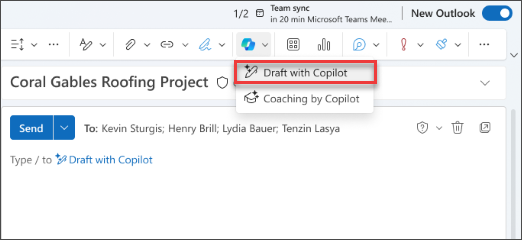
4. In the Copilot box, type your prompt. For example, “Let the team know we decided to use clay shingles and to go ahead so we meet the deadline.”
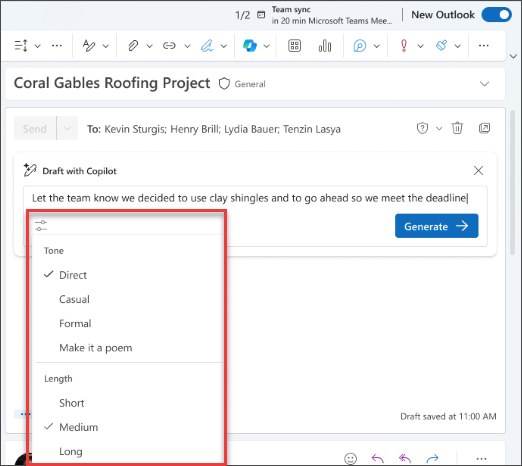
5. Select Generate options to choose your desired length and tone.
6. When finished, select Generate. Copilot will draft a message for you.
7. Review the message. If it’s not quite what you want, choose Regenerate draft and Copilot will create a new version.

8. To start over, change your prompt and select Generate again.
9. Once satisfied with the result, select Keep.
10. Edit the draft as needed, and then select Send.
Important: In the latest Outlook and its web counterparts, the Draft with Copilot feature is not compatible with messages in plain text format. For crafting messages in HTML format, go to Settings > Mail > Compose and reply, and choose HTML from the available options in the dropdown menu. This will enable you to utilize the full range of formatting tools offered by HTML in your email compositions.
Note: For those looking to enhance their email drafting experience, use this link Microsoft Copilot in Outlook.
Using Microsoft Copilot in Microsoft Outlook
Email Composition
Once Copilot is enabled, users can experience its capabilities during email composition. Copilot is designed to transform long email conversations into concise summaries, allowing users to communicate more effectively and efficiently.
Real-Time Assistance
Copilot provides real-time intelligent assistance within Microsoft Outlook, offering suggestions for email content, structure, and language to enhance the overall email composition process.
Enhanced Productivity
By leveraging Copilot’s AI-driven assistance, users can save time and effort while composing emails, leading to increased productivity and improved workflow efficiency.
Benefits of Using Microsoft Copilot in Microsoft Outlook
Streamlined Communication
Copilot streamlines the email composition process, enabling users to craft clear and concise messages that resonate with recipients, improving communication effectiveness.
Time-Saving Capabilities
The AI-driven suggestions and summarization features of Copilot save users valuable time by automating repetitive tasks and facilitating streamlined email composition.
Improved Professionalism
With Copilot’s assistance, users can enhance the overall quality and professionalism of their email communications, ensuring that their messages are clear, engaging, and impactful.
Enhanced Collaboration
Copilot fosters enhanced collaboration by empowering users to communicate more effectively, leading to improved teamwork and overall productivity within the organization.
In short, Microsoft Copilot in Microsoft Outlook presents a powerful tool for enhancing email composition, improving productivity, and fostering effective communication. By following the steps outlined in this guide and leveraging the benefits of Copilot, users can unlock the full potential of this innovative AI assistant within their daily workflow.
For further help with Microsoft Copilot AI assistant within Outlook or Microsoft Office 365 applications don’t hesitate to contact the ECF DATA team, we are here to help. ECF DATA is well-versed in leveraging Microsoft Copilot across various Microsoft products and solutions. Their expertise in Microsoft Cloud Services and workshops designed to help identify risks and provide industry-leading capabilities could prove invaluable in enhancing our organization’s utilization of Microsoft Copilot within the Microsoft Office 365 suite and other related products. Their focus on data privacy, security, and enterprise transformation aligns well with our organizational needs, making them a potential strategic partner in optimizing our use of Microsoft Copilot.


